📱 Introduction
QR codes have become a quick way to open websites, connect to Wi-Fi, or make payments. The good news? You don’t need to install any extra app to scan them — most Android phones come with built-in QR code scanning features.
In this simple guide, you’ll learn how to scan a QR code on Android without using any third-party app — step-by-step.
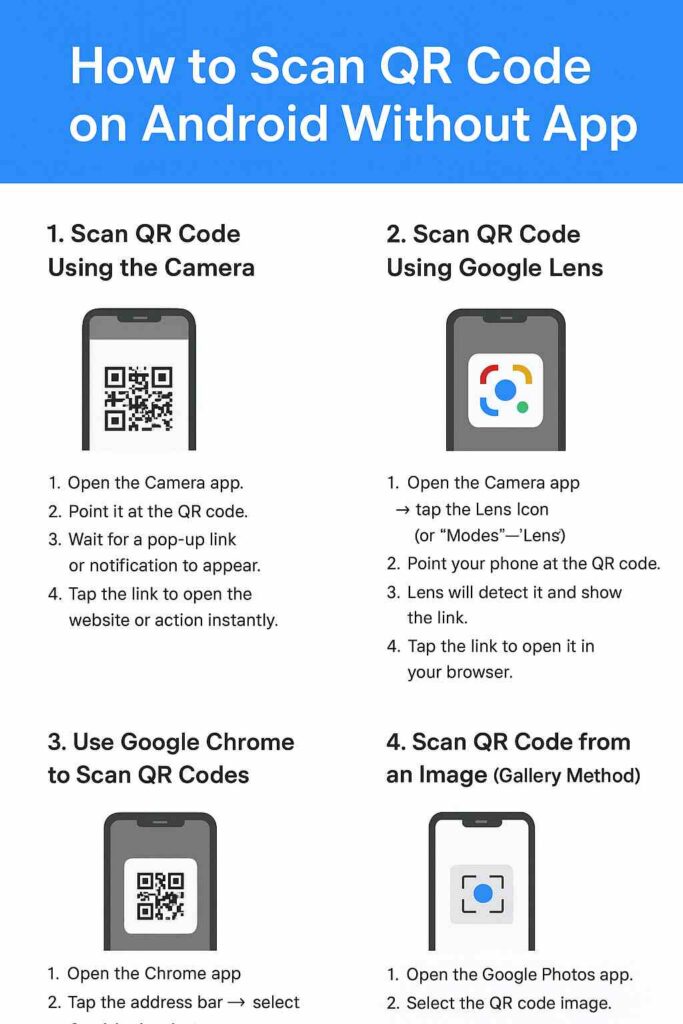
🔹 1. Scan QR Code Using the Camera App
Most modern Android phones (Samsung, Xiaomi, Oppo, Vivo, Realme, etc.) have QR scanning built directly into the camera.
Steps:
- Open your Camera app.
- Point it at the QR code.
- Wait for a pop-up link or notification to appear.
- Tap the link to open the website or action instantly.
✅ Tip: Make sure your camera lens is clean and the QR code is well-lit.
🔹 2. Scan QR Code Using Google Lens
If your camera doesn’t detect the QR code automatically, you can use Google Lens, which is already built into most Android devices.
Steps:
- Open the Camera app → tap the Lens icon (or “Modes” → “Lens”).
- Point your phone at the QR code.
- Lens will detect it and show the link.
- Tap the link to open it in your browser.
👉 Alternatively, you can open Google Lens directly through the Google app.
🔹 3. Use Google Chrome to Scan QR Codes
If you’re browsing the internet or have a QR code image saved on your phone, Chrome can scan it directly.
Steps:
- Open the Chrome app.
- Tap the address bar → select the QR code icon (on some Android versions).
- Point your camera at the QR code — or select a saved image.
- Chrome will instantly open the link or action.
🔹 4. Scan QR Code from an Image (Gallery Method)
If you have a QR code saved as an image or screenshot:
Steps:
- Open the Google Photos app.
- Select the QR code image.
- Tap the Lens icon at the bottom of the screen.
- The QR code content (URL or text) will appear — tap to open.
💡 Works perfectly for screenshots, downloaded codes, or WhatsApp-shared images.
💡 Bonus Tip: Use Free Online QR Code Scanner
If your Android camera still doesn’t detect the QR code, you can use a free online QR code reader:
👉 Visit FreeQRtools.com/qr-code-scanner/
Upload your QR code image and instantly decode it — no app, no installation, completely free!
✅ Conclusion
Scanning QR codes on Android without an app is easier than ever — thanks to built-in tools like the Camera, Google Lens, and Chrome browser. Whether you’re scanning from a printed code or an image, your phone already has everything you need.
And if it doesn’t — simply visit FreeQRtools.com to scan, generate, and customize QR codes instantly.