🧩 Introduction
QR codes are everywhere — on menus, products, ads, and websites. If you’re using an iPhone, scanning a QR code is incredibly easy because iOS includes a built-in QR code scanner in the Camera app and Safari browser.
In this guide, you’ll learn how to scan QR codes on any iPhone model (iPhone 8 to iPhone 15) — step-by-step.
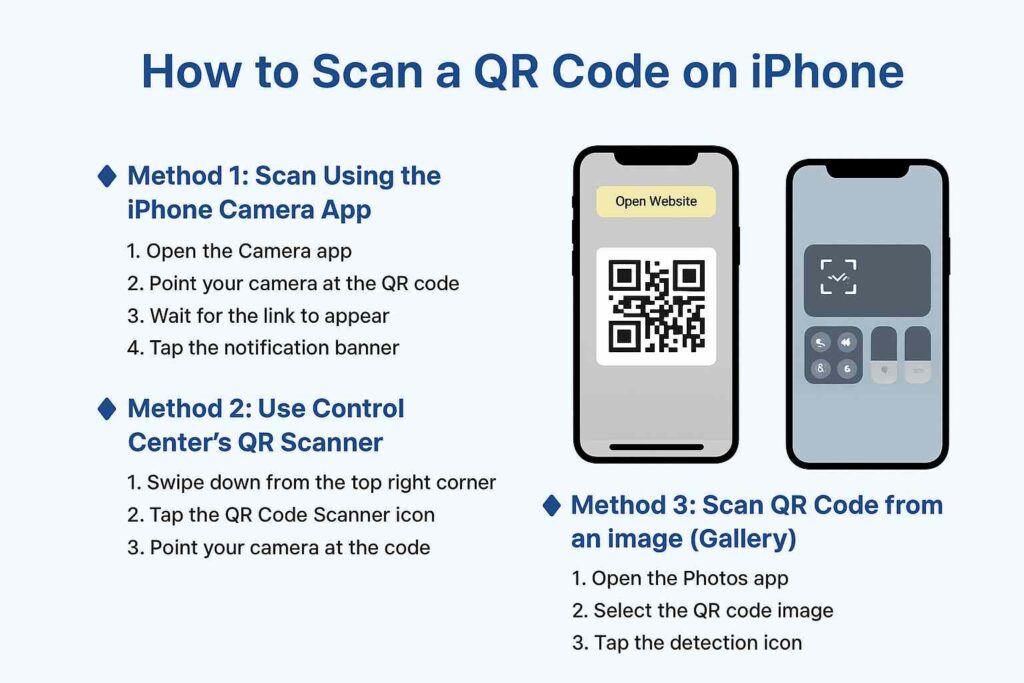
📷 1. Scan a QR Code Using the iPhone Camera App
The simplest method to scan a QR code on your iPhone is through the Camera app.
Here’s how:
- Open the Camera app from your home screen or Control Center.
- Point your iPhone camera at the QR code.
- Wait for a yellow notification banner to appear at the top of your screen.
- Tap the banner — it will open the link or action connected to the QR code.
✅ Tip: Make sure the QR code is well-lit and fully visible within the camera frame.
⚙️ 2. Use the Control Center QR Code Scanner
If you scan QR codes frequently, this shortcut is for you:
- Swipe down from the top-right corner (on Face ID iPhones).
- Tap the QR Code Scanner icon (if available).
- Point your camera at the QR code and wait for it to recognize it.
📲 If you don’t see the icon:
- Go to Settings → Control Center
- Tap “+” next to Code Scanner to add it.
🌐 3. Scan QR Codes Directly in Safari
If you come across a QR code image online, Safari can scan it too:
- Long-press the QR code image in Safari.
- Tap “Open in QR Code Reader” or “Open Link” if detected.
- The code will open in a new tab or app automatically.
🖼️ 4. Scan QR Codes from Photos (Saved Images)
If you’ve taken a screenshot or saved a QR code image:
- Open the Photos app.
- Select the QR code image.
- Tap the QR code icon that appears in the bottom-right corner (iOS 17+).
- Tap the link to open it.
👉 You can also upload the image to an online QR scanner like FreeQRtools.com/qr-code-scanner/ to extract the QR code content.
💡 5. Common Problems and Fixes
If your iPhone isn’t scanning QR codes:
- Ensure Camera access is enabled in Settings → Privacy → Camera.
- Clean your camera lens.
- Update iOS to the latest version.
- Try using Safari or FreeQRtools QR Code Scanner if the built-in method doesn’t work.
🎯 Conclusion
Scanning QR codes on an iPhone is simple — no extra apps needed! Whether you’re scanning from a printed code or an image, Apple’s built-in features make it fast and reliable.
If you want to create or scan QR codes online, try FreeQRtools.com — your all-in-one free solution for generating, reading, and customizing QR codes.